Benlly Developer Guide
Register / Login
– Go to Benlly develop page
– Chose ‘Register’ or click on the text ‘ログイン’ at header to Log in
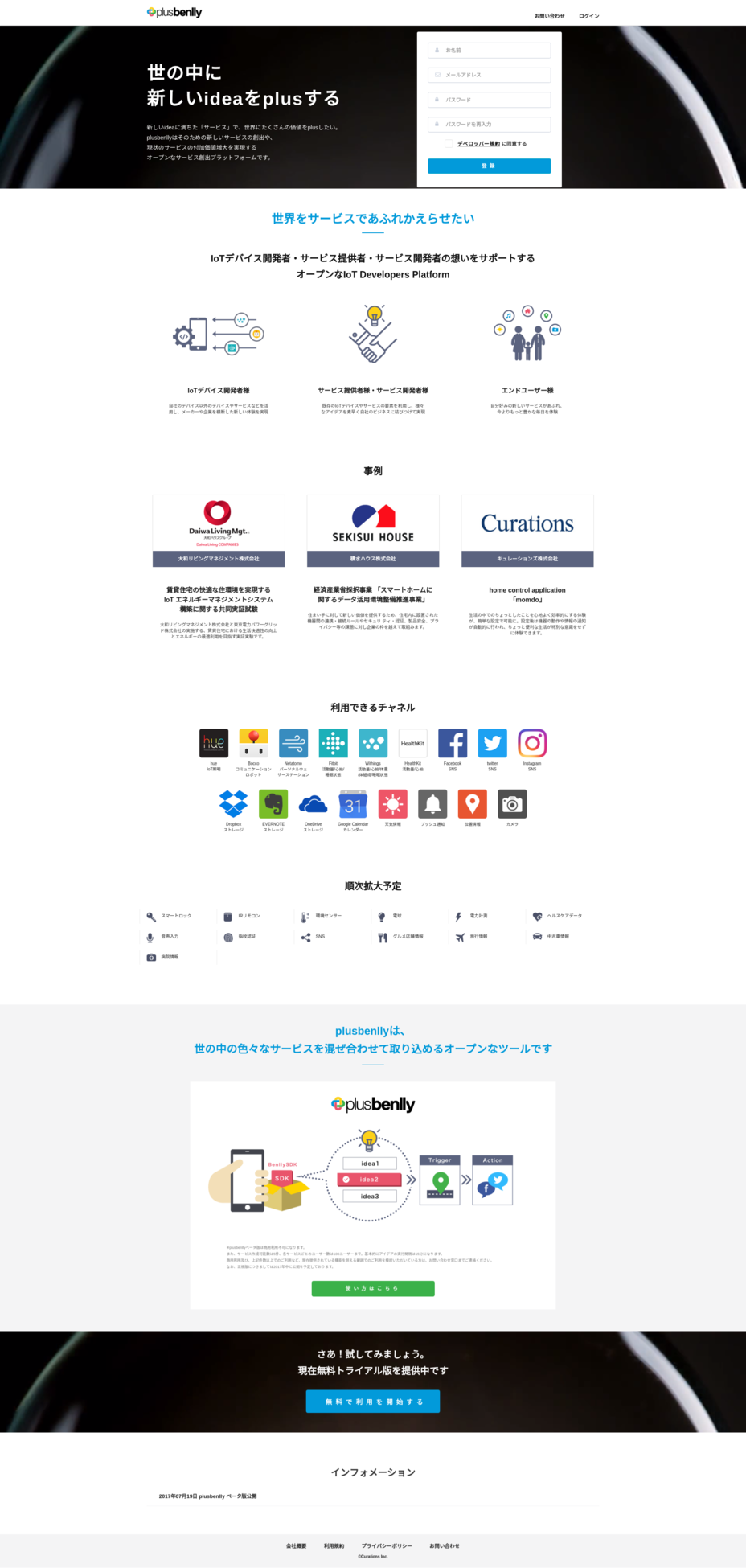
Create a new service
– Click the ‘+’ button at side bar or at content area to create a new service.
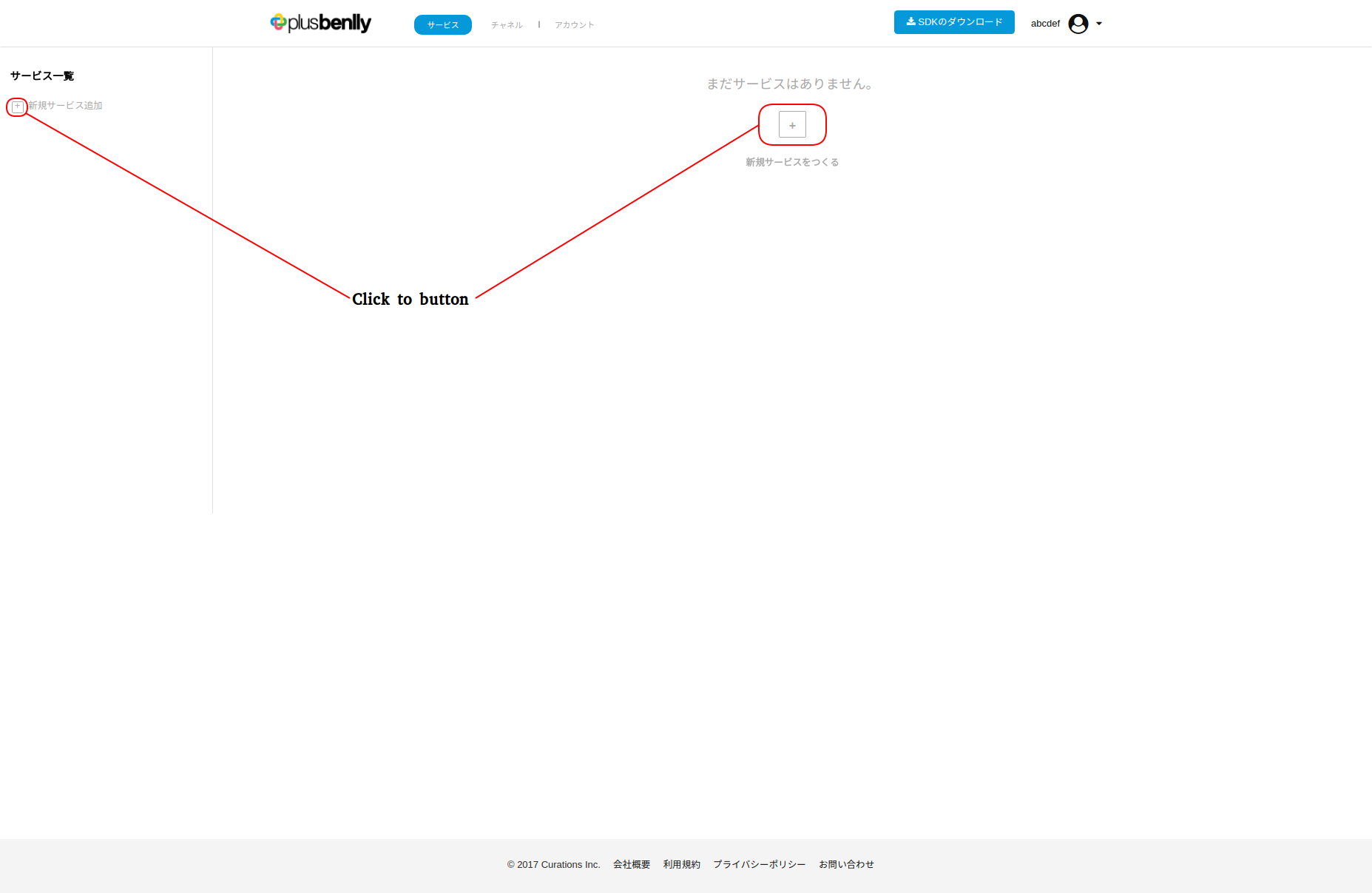
– Trial Plan can only create at maximum 5 services, while there’re no limit with Enterprise Plan.
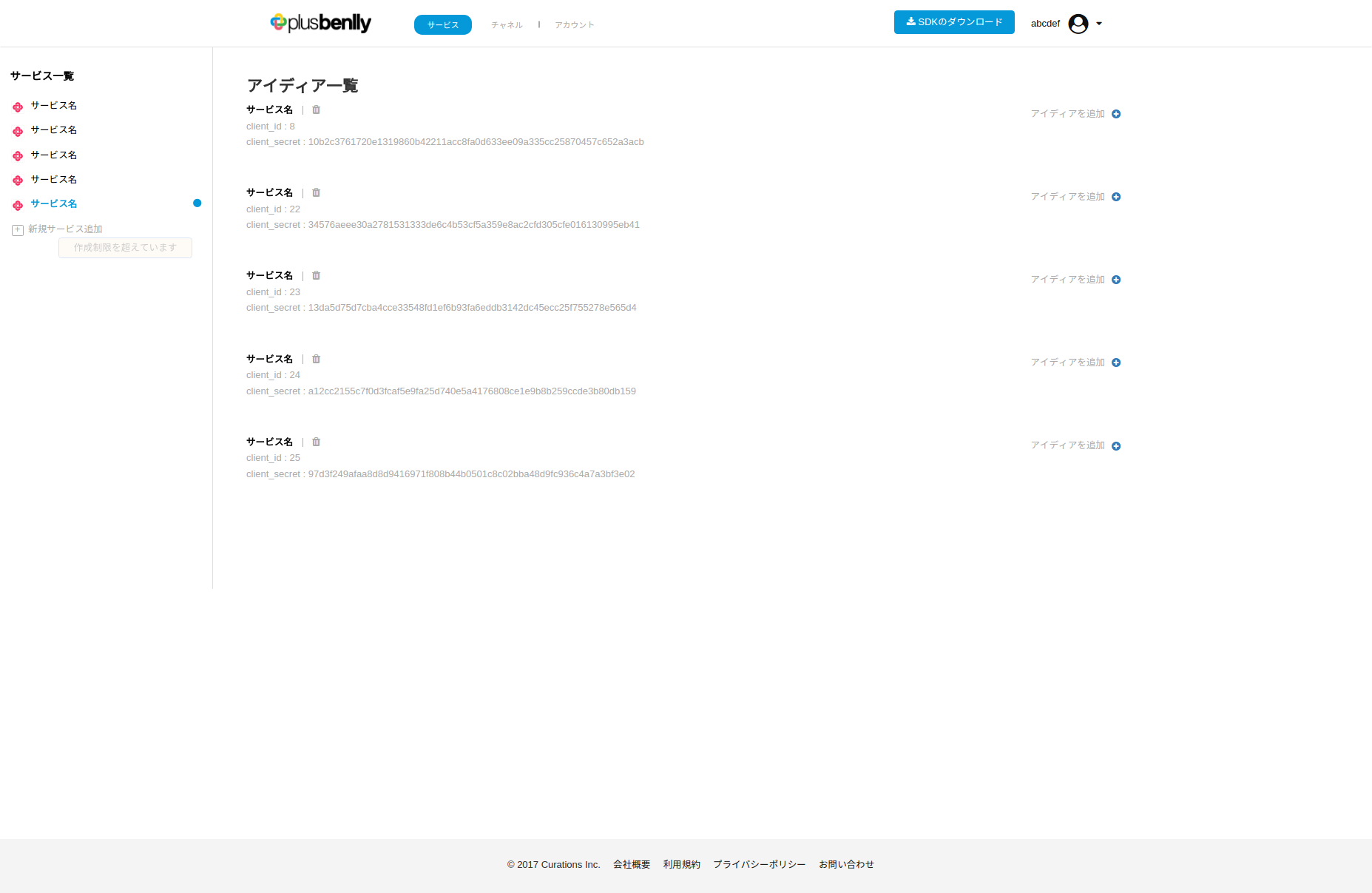
Channel settings
– Click on ‘チャネル ‘ button at the header to go into Channel Setting Page.
– Click on the `チャネルを追加` link to open modal ‘Create channel setting’

– In order to create channel setting, developer need to do the following steps:
+ Chose a service
+ Chose a channel of that service service
+ Input desired setting value for each of the channel
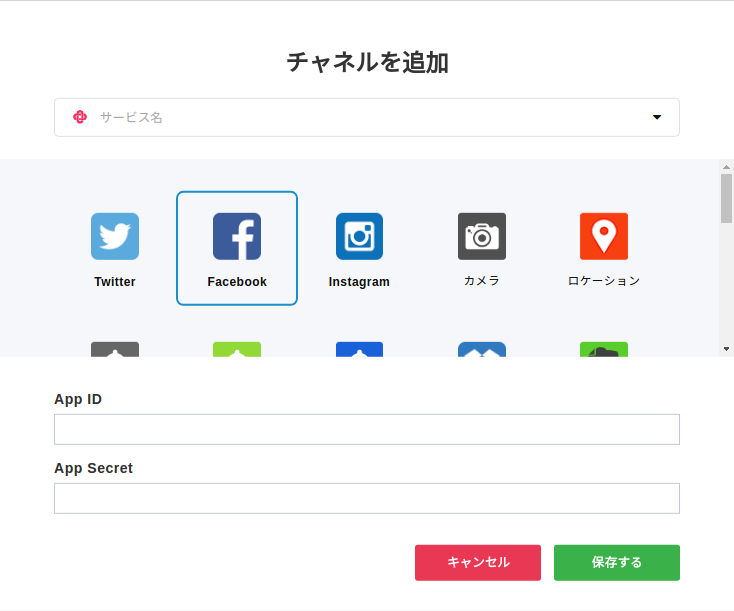
– After finish, the channel list of the service will be updated.

– If you want to, you can click on the ‘Setting’ icon to update:
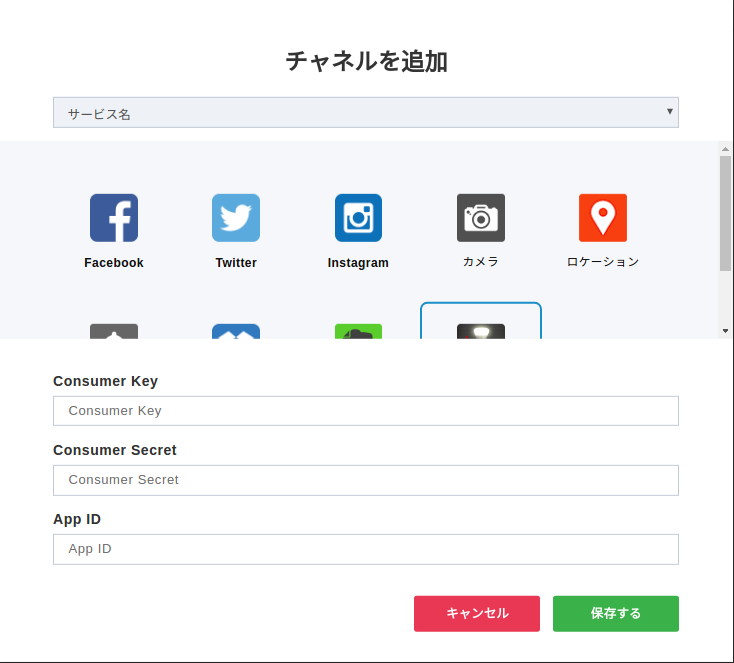
Create Idea
– Click on the ‘サービス ‘ button at header to go to ‘Ideas List’ page. There, Ideas will be grouped by service.
– If you want to create an idea for a particular service, click on the the text ‘アイディアを追加’ at the right of that service.
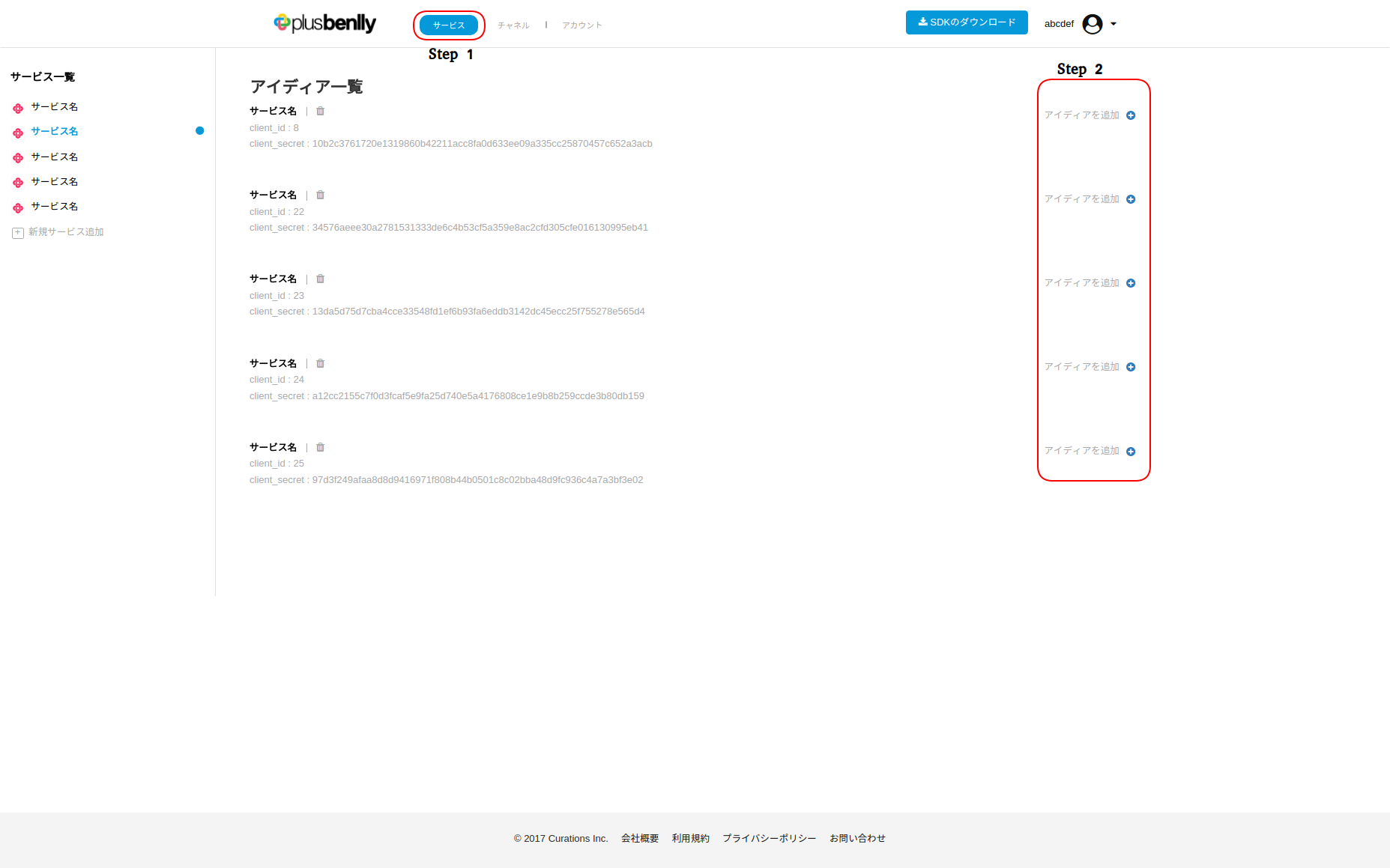
– The ‘Creating Idea’ process can be divided into 4 steps: The current progress will be updated at the Left Sidebar. Click button ‘前へ’ to be back to previous step, or click button ‘次へ’ to go to the next step.
Create a normal Idea
+ Step 1: Select Channel of Trigger.
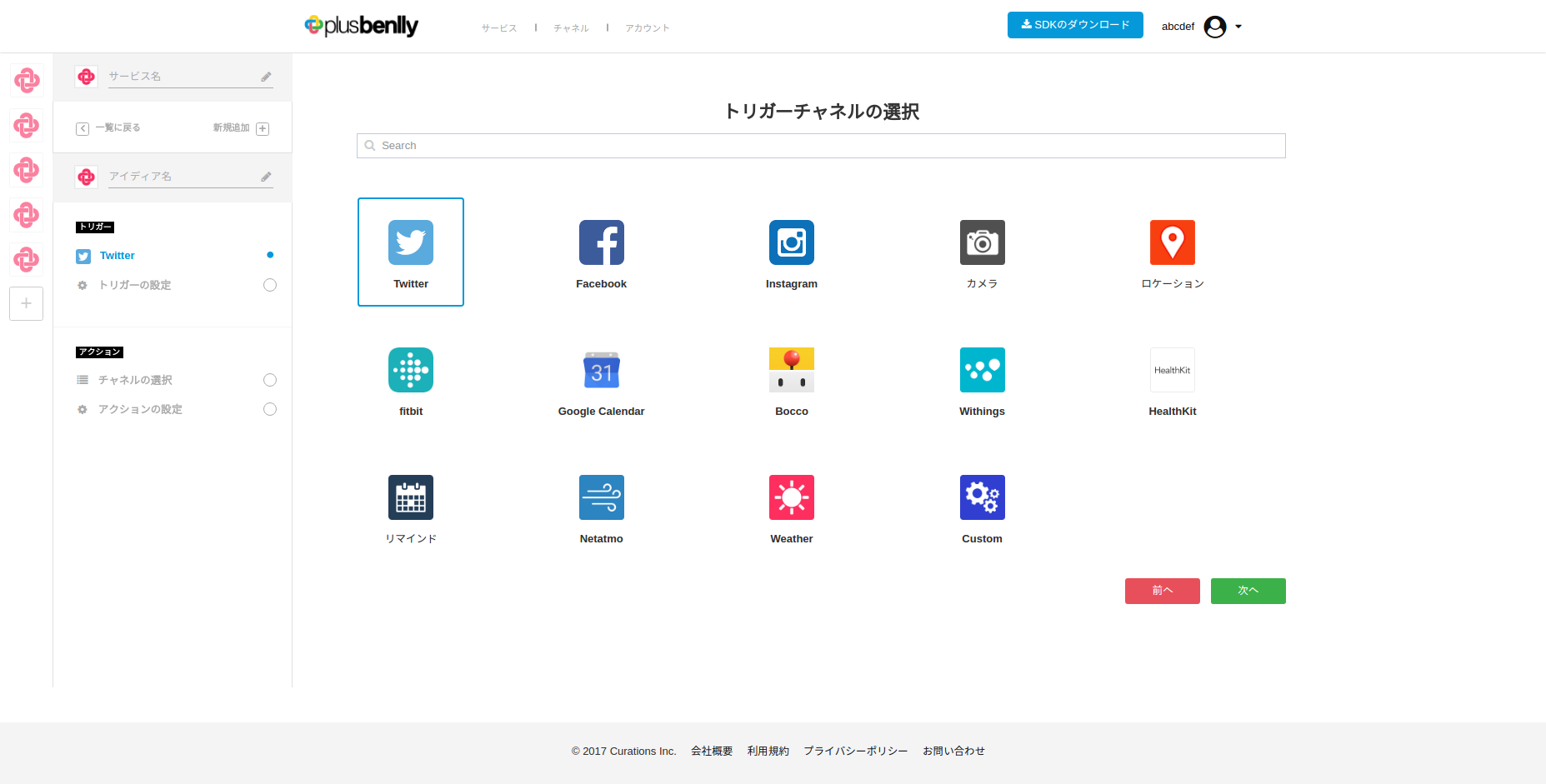
If this channel doesn’t have setting that being set up previously, we will need to do so first, before go in to 2nd step.
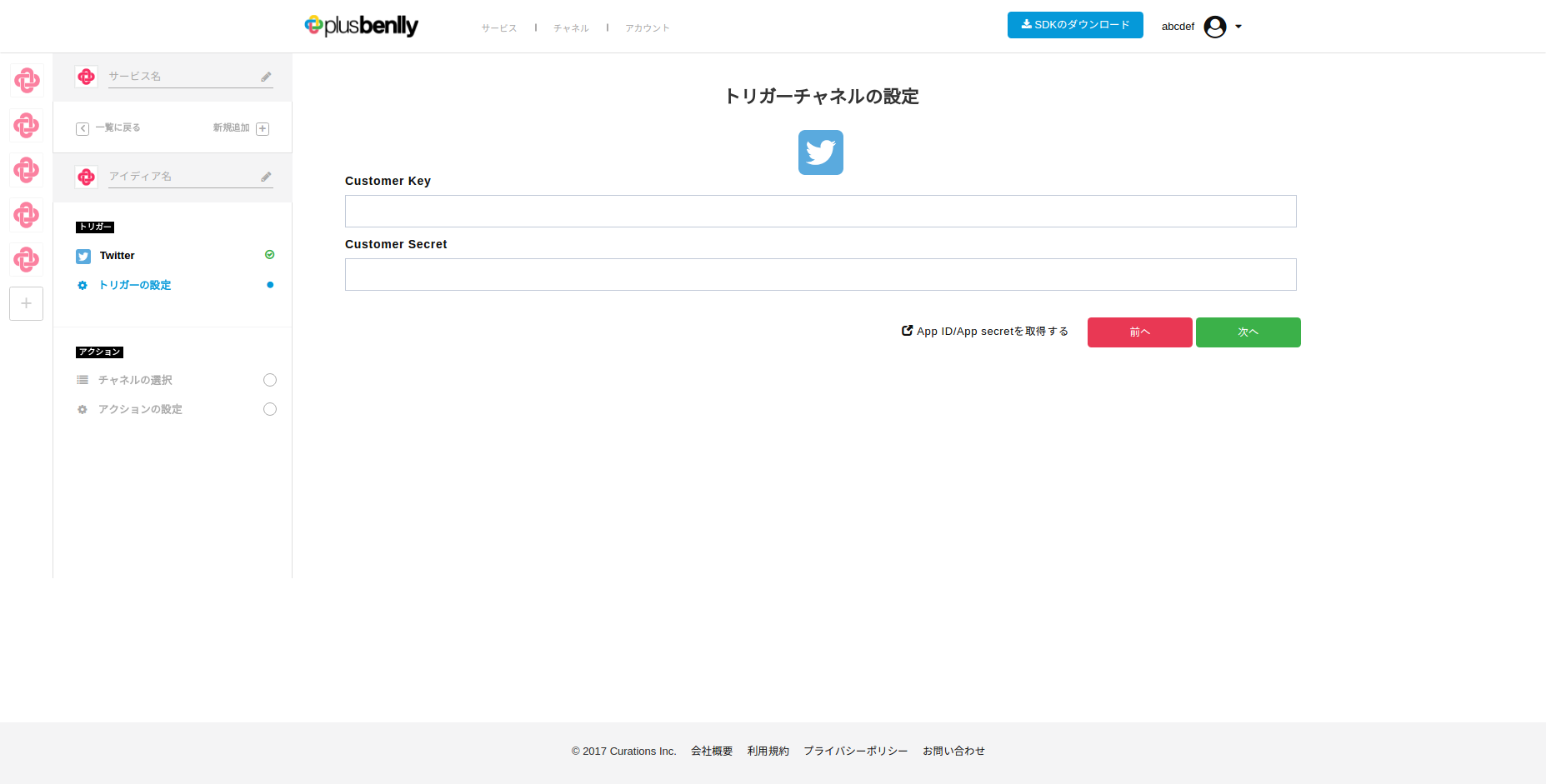
+ Step 2: Select trigger
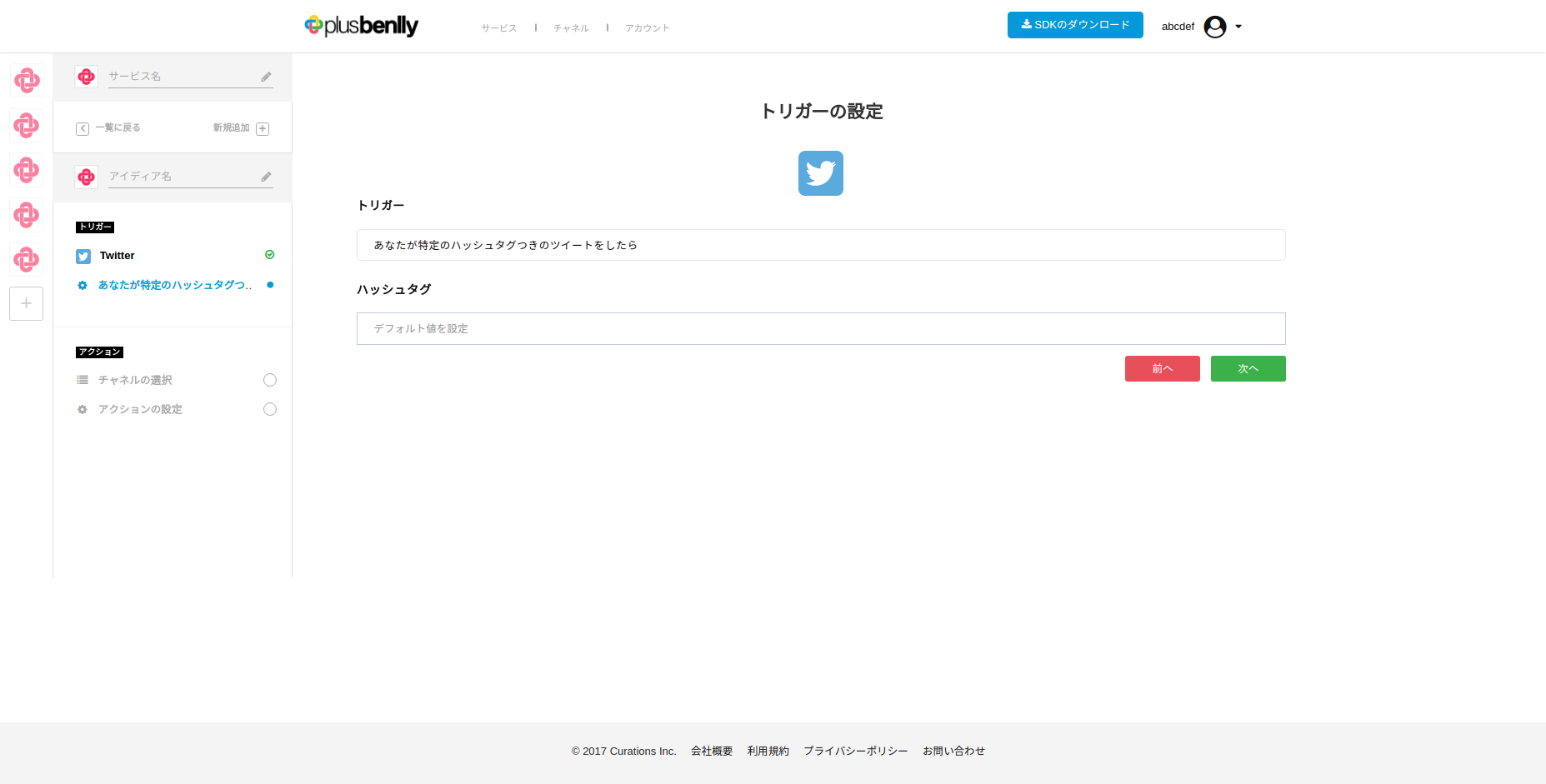
+ Step 3: Select Channel of Action (Similar to selecting channel for trigger)
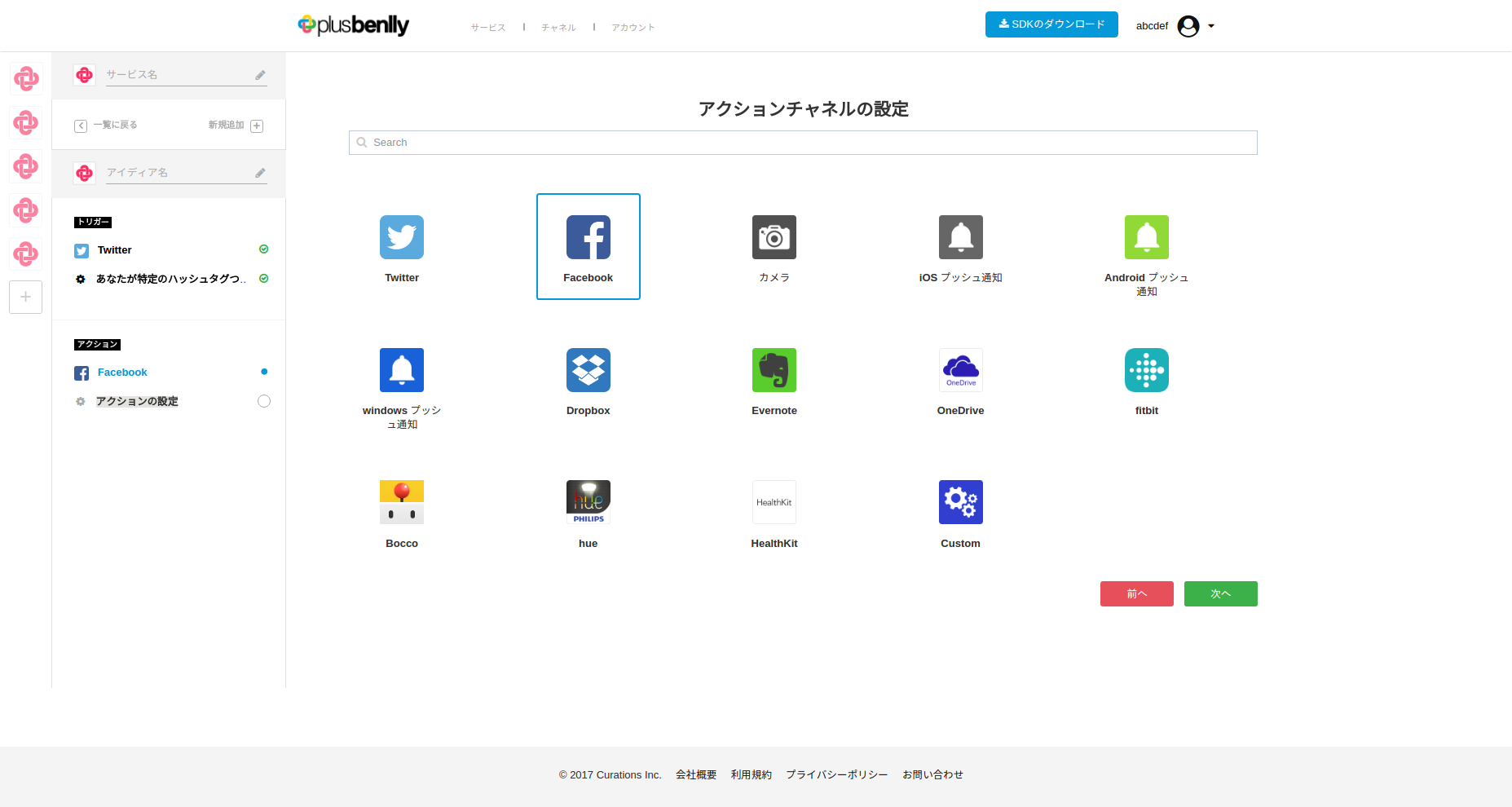
+ Step 4: Select action and finish creating idea. On small note : Action could be using data from trigger through the keyword list, which is the list of recommended words.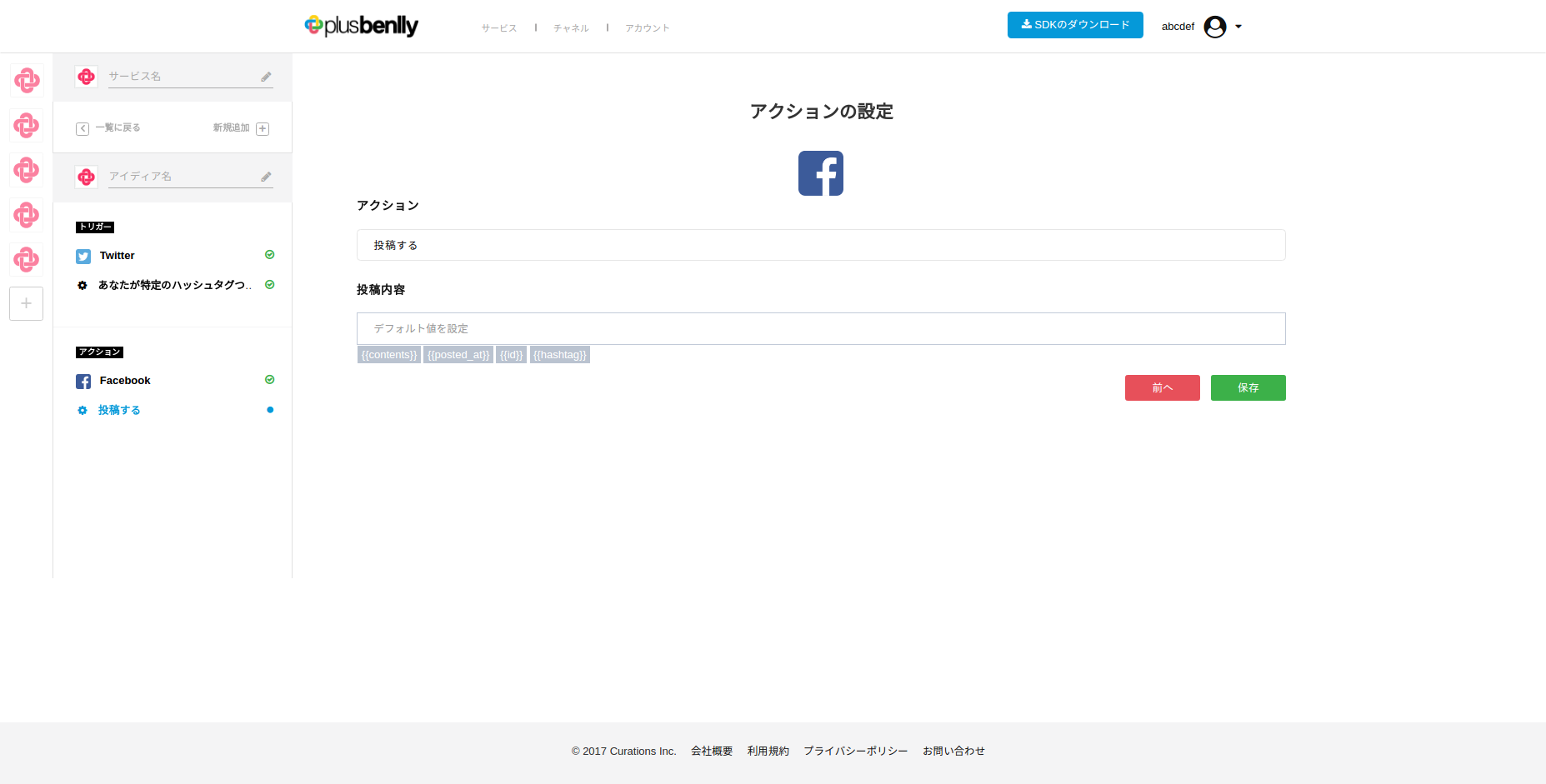
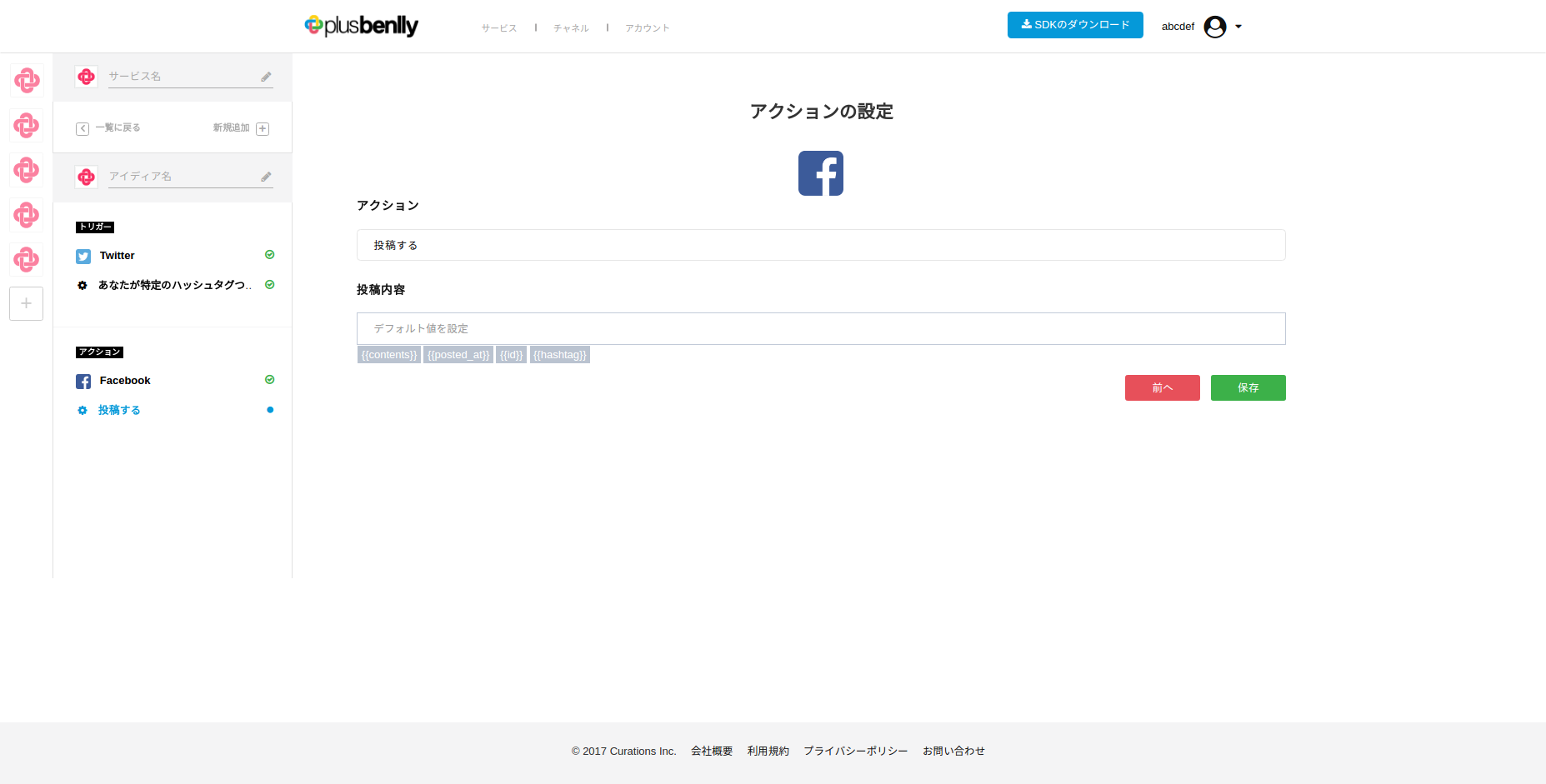
– After created, the Idea will be displayed at “Ideas List” page:

Create custom trigger idea
+ Step 1: Select ‘Custom’ as channel of Trigger.
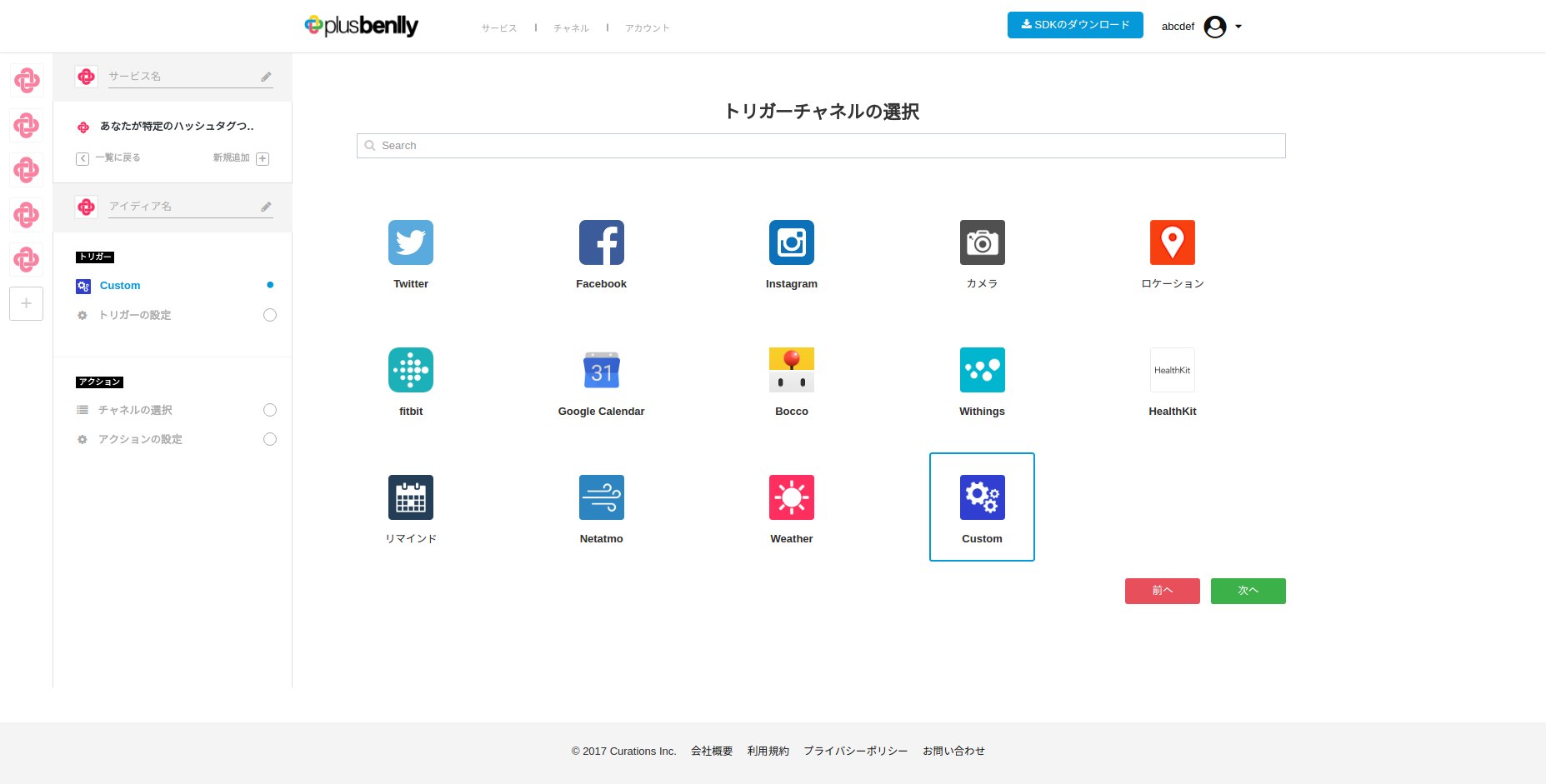
+ Step 2: Input values of : ‘Trigger Name’, ‘Trigger title’, and ‘Keywords’ ( if available. This will be used in action)
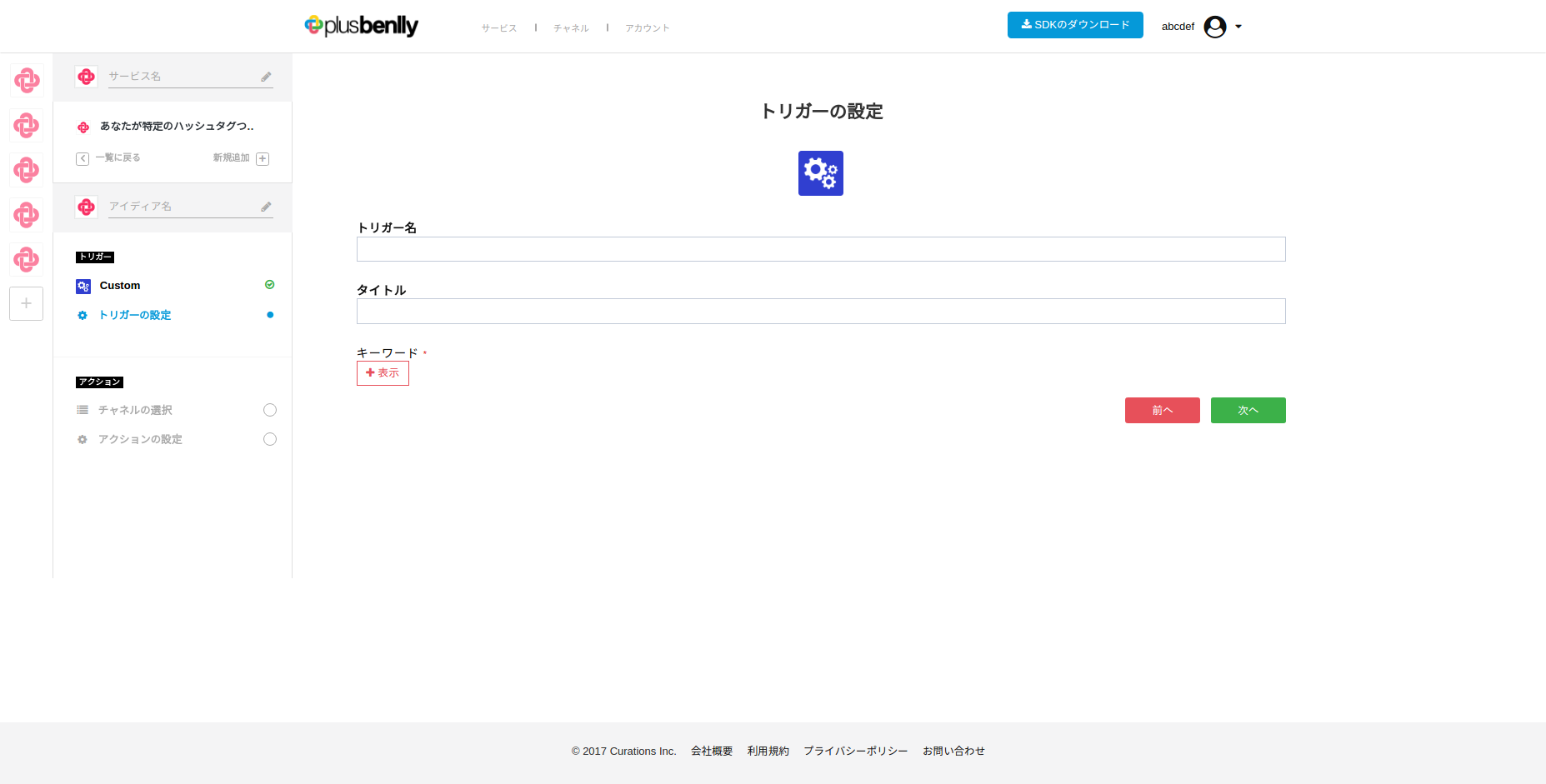
+ Step 3 and 4 are similar to when we create Normal Idea ( see Above)
+After created, the Idea will be displayed at “Ideas List” page:

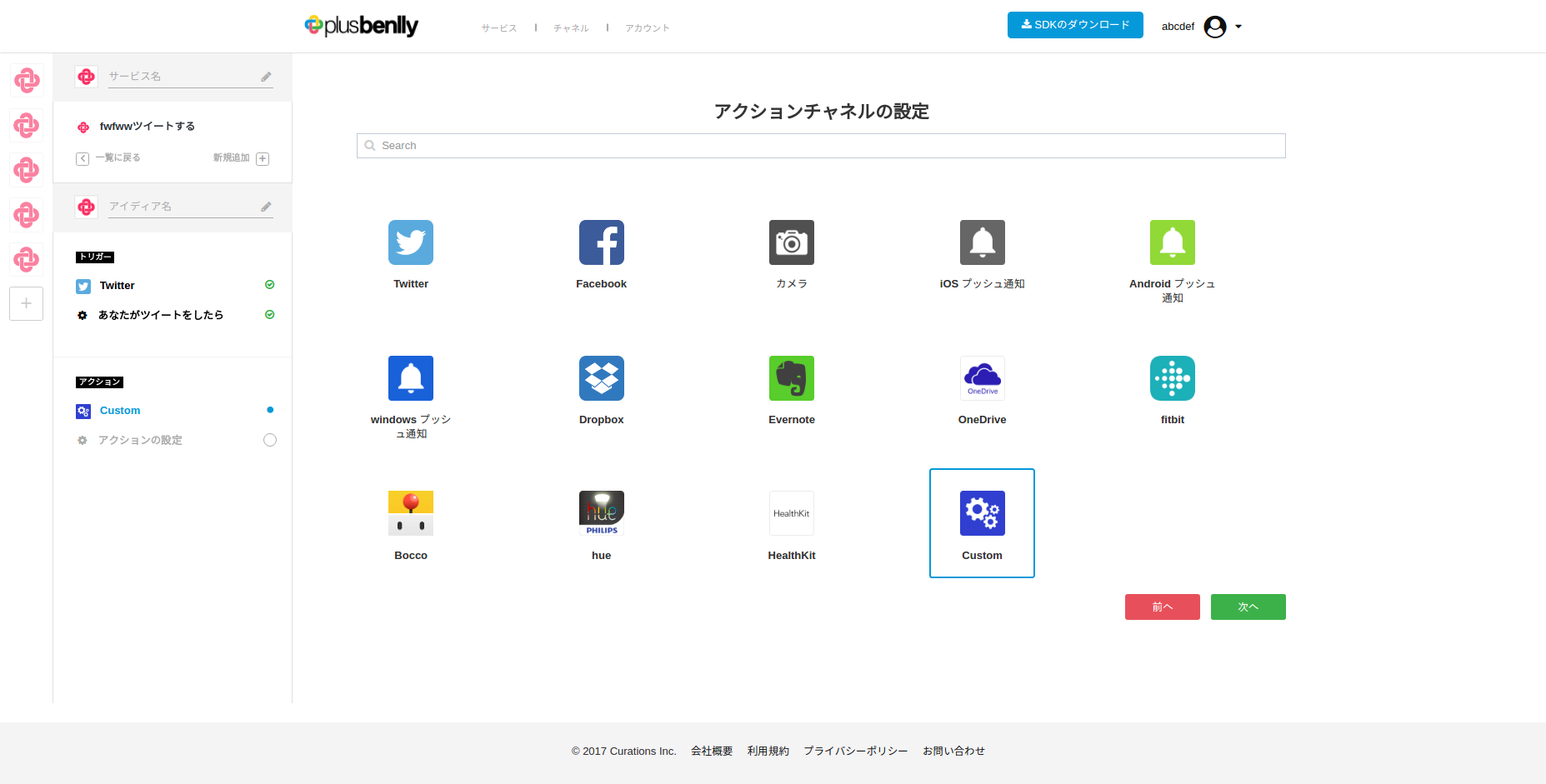
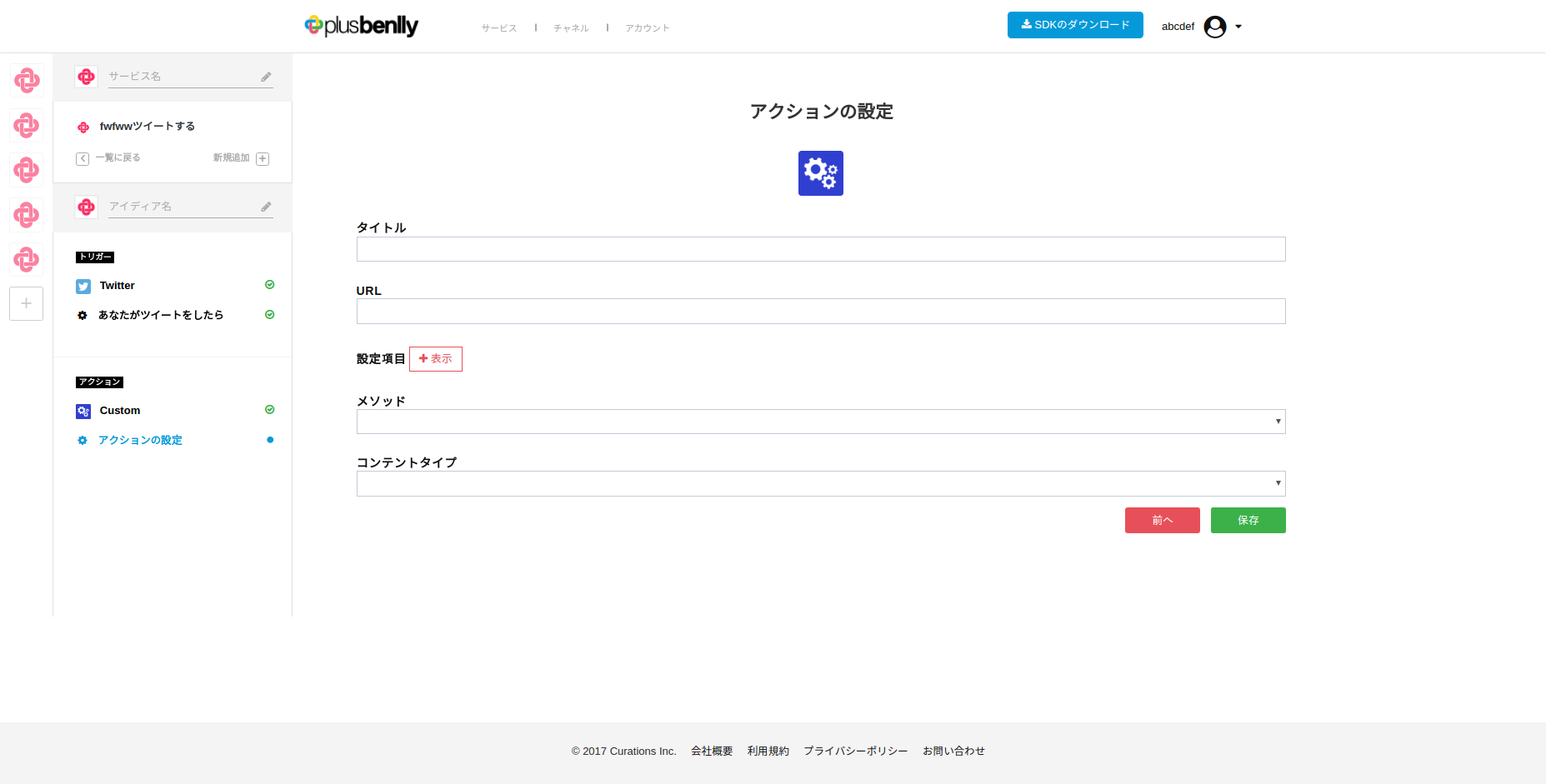


Create custom action idea
+ Step 1,2 are similar to when we create normal Idea
+ Step 3: Select ‘Custom’ as channel of Action
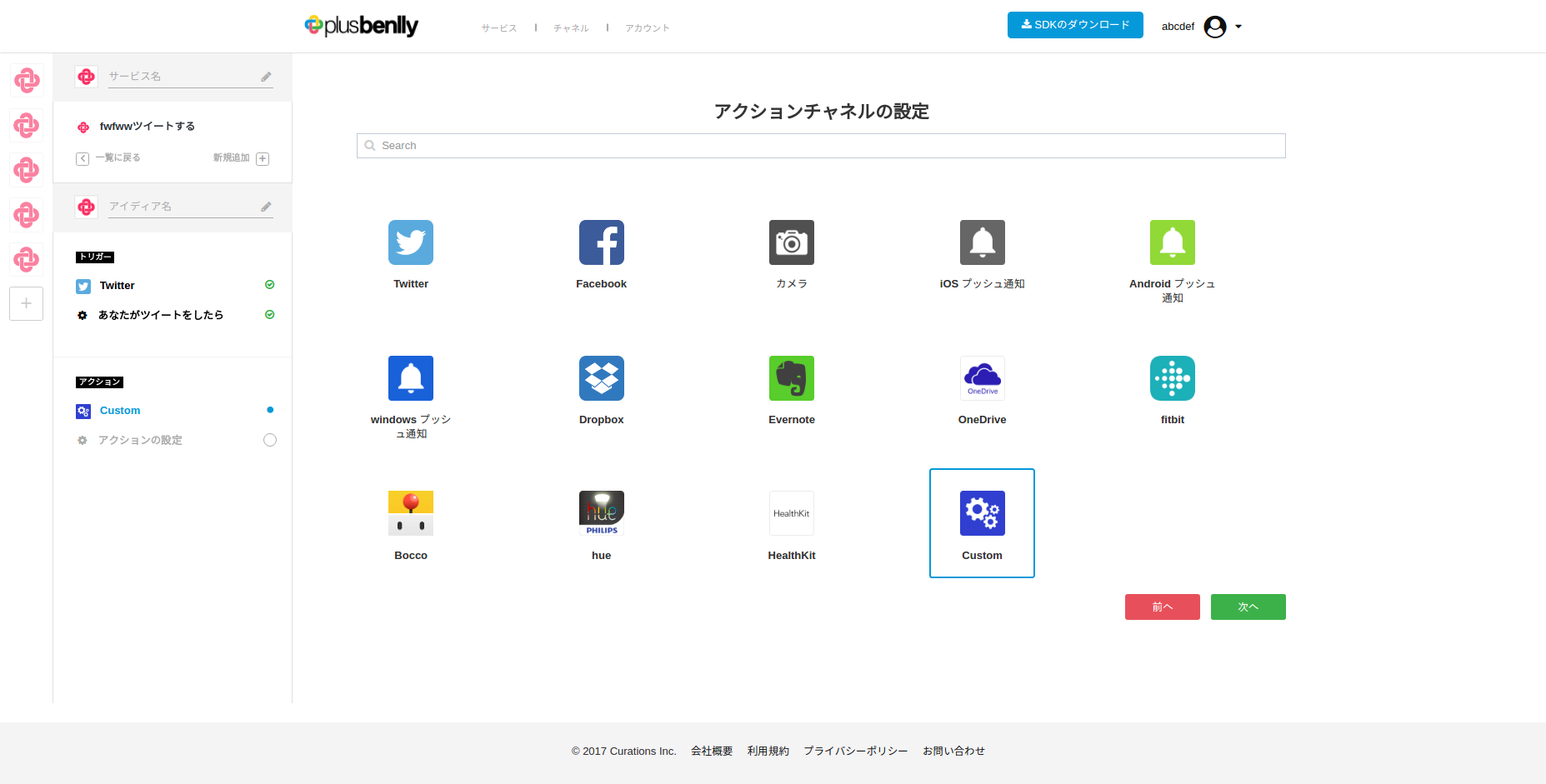
+ Step 4: Input values for ‘Action Tittle’, ‘Action URL’, ‘Method’, ‘Content Type’ ( When Trigger happened, data will be sent through ‘Action URL’, and it will be executed with ‘Method’ and ‘Content Type’ declared here), and items (If want to. This data will be used to filter data that are sent from Trigger)
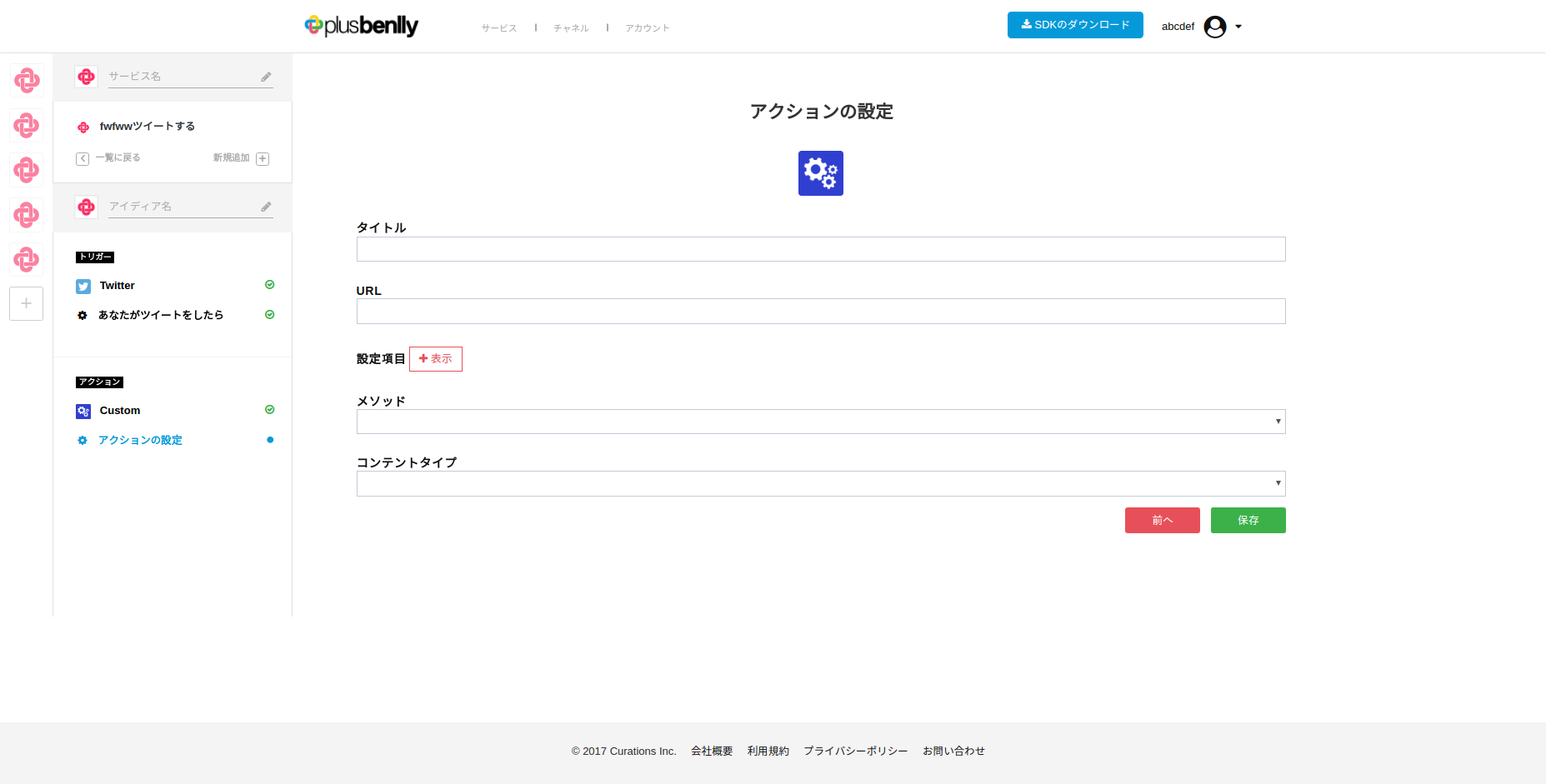
+After created, the Idea will be displayed at “Ideas List” page:

